| Installation/ Setup Instructions |
|
| Ok you purchased your RambleBot and it just arrived, let me explain how to set it up with your mobile and operate it. |
| 1) Contents of box |
| You should find the RambleBot itself, a black AC wall charger, some white rubber bands to replace the ones on the phone gripper if they get loose and if you ordered an arm you will find a small screwdriver to enable you to screw the arm onto the shoulder motor if it has been removed for shipping. |
| |
| 2) First you need to install the following android apps from the play store, The RambleBot App ,Auto Start - No Root |
| |
| 3)*If you have trouble installing the RambleBot app because Google play says your phone is incompatible you can install Easy Installer and then force install the apk directly from this link. |
| |
| 4) You will have recieved your account email address and password as well as a 4 digit bluetooth code, you will need all these to finish connecting up the phone with the robot. |
| |
| 5) Turn on the robot and you will see a red flashing light under the case, this indicates the bluetooth connection is NOT connected, it will become steady when connected to the app. Once the robot is turned on go into the bluetooth connection settings of your android phone and look for it to detect the RambleBot robot, when you see it click to "pair" and then enter the 4 digit code. Once it says paired then you open the RambleBot App, you will see a blue Login link at the top right, click this and enter the email address and password for the account. This connects the app to your online account. Then click the "Test Controls" button and go down to the "bluetooth on" button when this is pushed it will say Bluetooth connected! and at the same time the red flashing light on the robot will go to steady red meaning this is connected. Dont worry about the whole setup process, the app will remember all your settings so you only need to do this once. |
| |
| 6) At this point back out to the phones home page and open Auto Start, there you should add the RambleBot app to the auto start list so that if the phone dies or reboots while you are away from it the phone will automatically restablish connection with the robot and yourself without any manual local intervention. |
| |
7) Now your phone is setup and robot is connected, you can test this by pushing the Test Control buttons very carefull to make sure everything is working now you are ready to login to the online control panel. At the top of this website click the "Login to Robot" button and a small control panel window will popup. Into this enter your email and password, then your control panel will appear, go into the profile tab and change the temporary password you were given to something more personal. Now you are ready to go, most controls are self explainatory, the speed is changed by clicking the middle button and cycling through slow-fast-crawl, the neck is controled by the buttons on the right as well and the slider beside them for fine control. Enter the robots skype address into the control field and it will create a launch skype button, by clicking this particular button the mobile will automatically answer your skype call and automatically turn on the video.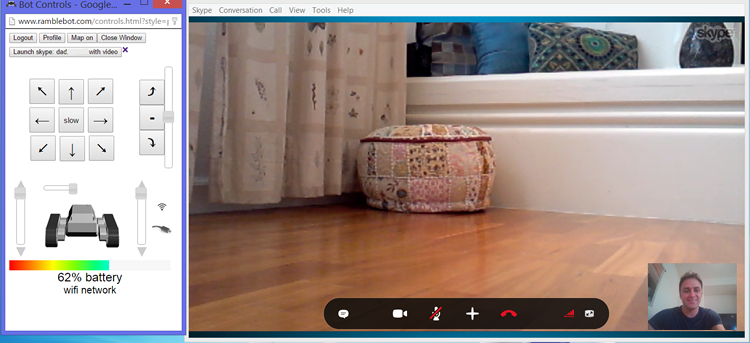 |
| |
| 8) Now you are all set to telepresence into your remote robots environment anywhere in the world, at first you will be slow and purposeful but soon you will learn the robot and instead of using the mouse controls use the keyboard controls with keys AWSD for left,forward,back,right as well as the arrow keys and -\= for the neck movement. With time you will learn to feel a part of your robot and its remote environment. You might want to experiment with fisheye lenses over the mobile camera to increase your remote field of vision. |
| |
| Have fun! |
| |
*** Preparing your android phone for skype as an alternative video system
If you do not want to use the inbuilt video / audio with your account you can follow the instructions to use skype instead. |
*IF YOU ARE HAVING TROUBLE WITH SKYPE NOT AUTO ANSWERING..
recently skype has removed this feature from its latest versions, install this skype version 6.33 to enable the remote phone to auto turn on the video when you call in. |
| |
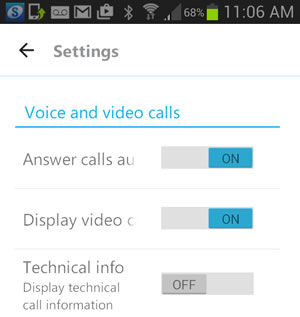 Start skype on the mobile and create a unique skype account just for this robot, an account you will remotely connect to. Then go into the Skype settings and turn on "Answer calls automatically" and "Display video calls" switches. Start skype on the mobile and create a unique skype account just for this robot, an account you will remotely connect to. Then go into the Skype settings and turn on "Answer calls automatically" and "Display video calls" switches. |
| |